Views: 12
Pythonでパワーポイント作成
1. pptxインストール
python-pptxは、PyPIから公開されているので、pipでインストールする。
pip install python-pptx2. 原稿ファイル(CSV)からパワーポイントを作成
CSVファイル
|
page |
level |
text |
|
1 |
最初のページのタイトル. |
|
|
1 |
1 |
先頭ページの1行目 |
|
1 |
2 |
先頭ページの2行目 |
|
2 |
第2ページのタイトル |
|
|
2 |
1 |
第2ページの1行目 |
最初のページ
|
Level |
Text |
|
1 |
先頭ページの1行目 |
|
2 |
先頭ページの2行目 |
2ページ
|
Level |
Text |
|
1 |
第2ページの1行目 |
3. PythonプログラムpptxSlide.py
pptxSlide.py
import argparse
import csv
from pptx import Presentation
from pptx.util import Inches
def read_csv(input_csv):
"""
CSVファイルを読み込み、行の辞書のリストを返します。
"""
sections = [] # 各セクションを格納するためのリスト
current_section_title = None # 現在のセクションのタイトル
current_section_content = [] # 現在のセクションのコンテンツ
with open(input_csv, mode='r', encoding='utf-8-sig') as file:
reader = csv.DictReader(file)
for row in reader:
# キーと値の前後の空白を削除
row = {k.strip(): v.strip() for k, v in row.items()}
page, level, text = row['page'], row['level'], row['text']
if not level: # 新しいセクションの開始
if current_section_title is not None:
# 前のセクションを保存
sections.append({"title": current_section_title, "content": current_section_content})
current_section_content = [] # 次のセクションの準備
current_section_title = text # 新しいタイトルの設定
else:
# 現在のセクションにコンテンツを追加
level = int(level) - 1 # レベルを0から開始するように調整
current_section_content.append({"text": text, "level": level})
# 最後のセクションを追加するのを忘れない
if current_section_title is not None:
sections.append({"title": current_section_title, "content": current_section_content})
return sections
def add_slide_with_textboxes_and_paragraphs(presentation, title_text, content_list):
slide_layout = presentation.slide_layouts[1] # 空白のレイアウトを使用
slide = presentation.slides.add_slide(slide_layout) # PPTファイルにスライドオブジェクトを追加
myShapes = slide.shapes # shapesの属性にアクセス
titleShape = myShapes.title # タイトルにテキストを追加
titleShape.text = title_text
bodyShape = myShapes.placeholders[1] # 本文テキストフレームを追加
textFrame = bodyShape.text_frame
first_paragraph = True # 最初の段落が重複しないようにする
for paragraph in content_list:
if first_paragraph:
p = textFrame
first_paragraph = False
else:
p = textFrame.add_paragraph()
p.text = paragraph["text"]
p.level = paragraph["level"]
def create_presentation(sections, output_pptx, presentation):
"""
提供されたデータからPowerPointプレゼンテーションを作成し、保存します。
"""
for section in sections:
title_text = section['title']
content_list = section['content']
add_slide_with_textboxes_and_paragraphs(presentation, title_text, content_list)
presentation.save(output_pptx)
print(f"プレゼンテーション {output_pptx} が正常に作成されました。")
def main():
# 引数パーサーの設定
parser = argparse.ArgumentParser(description='CSVファイルからPPTXプレゼンテーションを作成します。')
parser.add_argument('input_csv', type=str, help='入力CSVファイルのパス')
parser.add_argument('output_pptx', type=str, help='出力PPTXファイルのパス')
# 引数を解析
args = parser.parse_args()
# CSVからデータを読み込む
sections = read_csv(args.input_csv)
# PowerPointプレゼンテーションを初期化
presentation = Presentation()
# プレゼンテーションを作成して保存
create_presentation(sections, args.output_pptx, presentation)
if __name__ == "__main__":
main()sections
[
{'title': '最初のページのタイトル.', 'content': [
{'text': '先頭ページの1行目', 'level': 0},
{'text': '先頭ページの2行目', 'level': 1}
]},
{'title': '第2ページのタイトル', 'content': [
{'text': '第2ページの1行目', 'level': 0}
]}]
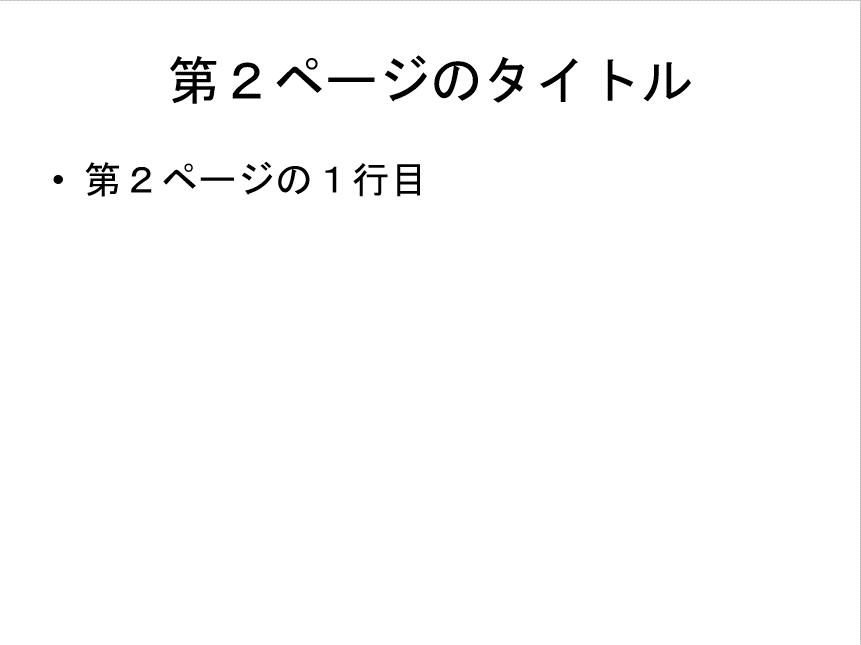
4. 実行方法
python pptxSlide.py input.csv output.pptx

